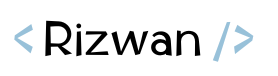
Running Lengthy Processes on Remote Servers? Tmux Has You Covered
As developers, we often juggle multiple terminal sessions while managing processes, debugging, or running tests on local or remote Linux servers. Whether you’re working on Ubuntu, Debian, or any Linux-based OS, Tmux (Terminal Multiplexer) can be a game-changer. It allows developers to create, manage, and detach terminal sessions, making workflows smoother and more efficient, especially when working on remote machines.
In this post, we’ll explore Tmux from a developer’s perspective—highlighting its benefits, key features, and essential commands that make it indispensable for development tasks.
What is Tmux and Why Should Developers Use It?
Tmux is a terminal multiplexer that enables you to:
- Run multiple terminal sessions in a single window: Split your terminal into panes, each running independent processes.
- Detach and reattach sessions: Keep your tasks running even when you disconnect from a remote server.
- Increase productivity: Easily switch between different tasks without losing context or restarting processes.
- Session persistence on remote servers: Essential for developers working with remote Linux servers over SSH, allowing uninterrupted workflows.
Key Benefits for Developers
- Session Persistence: Ideal for developers working on remote servers, Tmux ensures that long-running processes (e.g., tests, builds, deployments) continue even if your SSH connection drops.
- Multi-Tasking Made Easy: Split your terminal into multiple panes to monitor logs, edit files, and run scripts simultaneously.
- Customizability: Configure Tmux to suit your workflow with
.tmux.conf, allowing shortcuts, themes, and plugin integrations. - Collaboration: Pair programming becomes seamless with shared Tmux sessions.
Installing Tmux on Linux
To get started, install Tmux on your Linux system:
# For Ubuntu/Debian-based systems:
sudo apt update
sudo apt install tmux
Verify the installation:
tmux -V
Essential Tmux Commands for Developers
Here’s a cheat sheet of the most useful Tmux commands for developers:
1. Starting a New Session
tmux
# or start a session with a name
tmux new -s session_name
2. Detaching and Reattaching Sessions
- Detach a session:
Ctrl-b d - List active sessions:
tmux ls
- Reattach to a session:
tmux attach -t session_name
3. Splitting Panes
- Split horizontally:
Ctrl-b % - Split vertically:
Ctrl-b " - Switch between panes:
Ctrl-b o - Resize panes:
Ctrl-b+ arrow keys.
4. Managing Windows
- Create a new window:
Ctrl-b c - Switch between windows:
Ctrl-b n(next),Ctrl-b p(previous) - Rename a window:
Ctrl-b ,
5. Killing Panes and Sessions
- Kill a pane:
Ctrl-b x - Kill a session:
tmux kill-session -t session_name
6. Save and Restore Sessions
To save a session layout:
tmux list-windows -t session_name > tmux_session_layout.txt
To restore it:
tmux source-file tmux_session_layout.txt
Example Use Case: Running Background Processes on a Remote Server
Imagine you’re deploying an application on a remote server, and you need to:
- Monitor server logs.
- Edit configuration files.
- Restart services.
Here’s how Tmux simplifies this:
- Start a Tmux session on the remote server:
tmux new -s deployment
- Split panes to monitor logs (
tail -f) in one pane, and edit configurations in another:Ctrl-b "
- Detach the session to let processes continue running:
Ctrl-b d
- Reconnect to the session later to check the progress:
tmux attach -t deployment
Customizing Tmux for Better Developer Productivity
Developers can customize Tmux by editing the .tmux.conf file located in the home directory:
nano ~/.tmux.conf
Example .tmux.conf for improved usability:
# Set prefix to Ctrl-a instead of Ctrl-b
set -g prefix C-a
unbind C-b
bind C-a send-prefix
# Enable mouse support
set -g mouse on
# Set a more readable status bar
set -g status-bg black
set -g status-fg green
Apply changes by reloading the configuration:
tmux source-file ~/.tmux.conf
Best Practices for Developers Using Tmux
- Name Your Sessions: Use meaningful session names for easier navigation (
tmux new -s dev_session). - Combine with SSH Tools: Use
tmuxwith SSH andmoshfor even better remote session persistence. - Learn Shortcuts: Mastering Tmux shortcuts boosts efficiency and saves time.
- Keep It Lightweight: Avoid running GUI-based tools inside Tmux. Use lightweight CLI-based editors like
vimornano.
Conclusion
For developers working on Linux or remote systems like Ubuntu/Debian, Tmux is a must-have tool. Its ability to persist sessions, manage multiple terminal windows, and enhance productivity makes it an essential part of the developer toolkit. Whether you’re debugging, deploying, or simply multitasking, Tmux ensures a seamless and efficient workflow.
Start integrating Tmux into your development process today, and experience the difference it makes!
Do you use Tmux in your daily development workflow? Share your favorite Tmux tricks and customizations in the comments below!